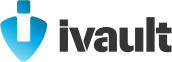
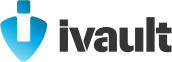
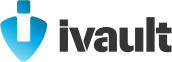
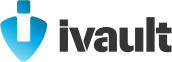

General
What is ivault?
Is it free to use?
Where to download the app?
Help with phone compatibility
& operating system requirements
Is ivault available in my country?
Which languages are supported?
What are the terms of use?
Where is the privacy policy?
Your First Steps ►
General help with getting started
Main features of the ivault App
What is public vs. private?
1. Private app features
2. Social app features
Why add your home address
Why add your first item (right away)
Contact our support
Invite your friends
Signup, Login, Password
Help with signing up
Different signup options
Two-factor authentication
Help with usernames
Help with password safety
Help with logging in
Log in on a new device
Change your login data
Change your password
Help with signing out
Troubleshooting ►
When your “Email is already taken”
I did not receive a confirmation code
I lost my login data
I lost my password
Help with being logged out
Help with being blocked,
restricted or banned
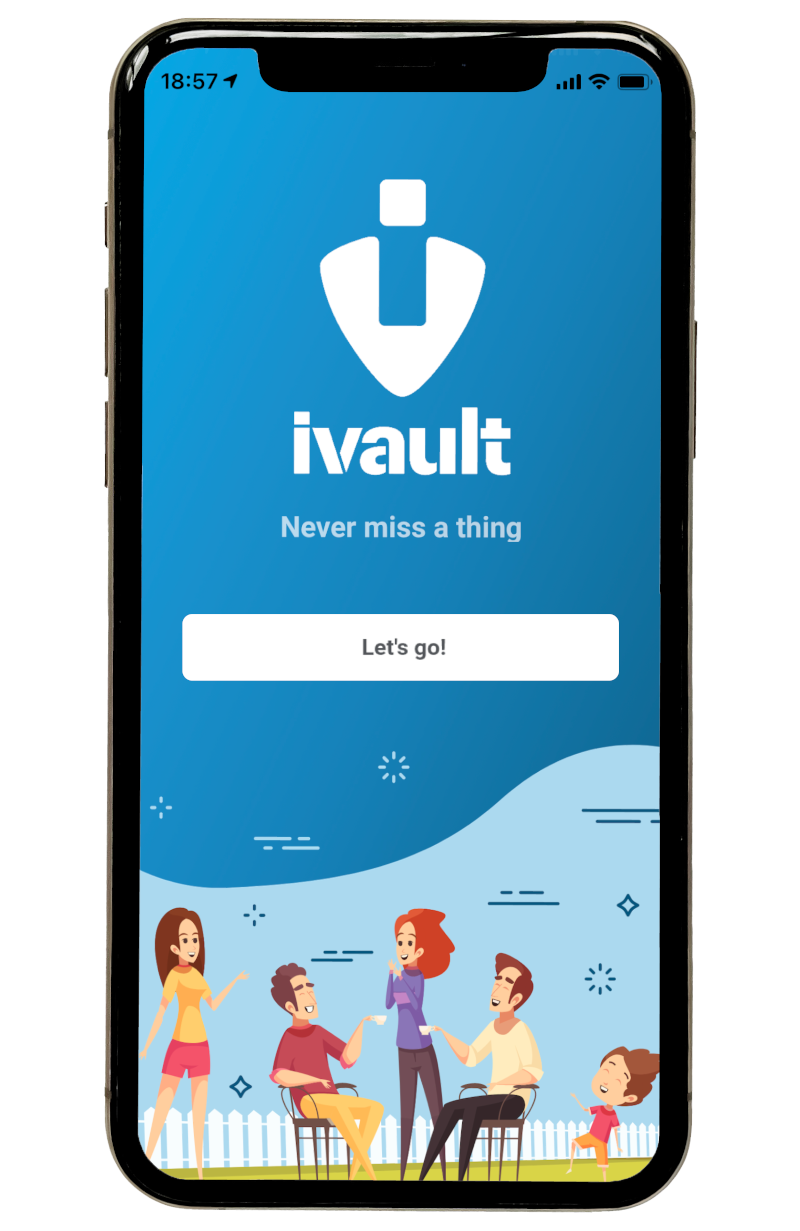
General
What is ivault?
Is it free to use?
Where to download the app?
Help with phone compatibility
& operating system requirements
Is ivault available in my country?
Which languages are supported?
What are the terms of use?
Where is the privacy policy?
Your First Steps ►
General help with getting started
Main features of the ivault App
What is public vs. private?
1. Private app features
2. Social app features
Why add your home address
Why add your first item (right away)
Contact our support
Invite your friends
Signup, Login, Password
Help with signing up
Different signup options
Two-factor authentication
Help with usernames
Help with password safety
Help with logging in
Log in on a new device
Change your login data
Change your password
Help with signing out
Troubleshooting ►
When your “Email is already taken”
I did not receive a confirmation code
I lost my login data
I lost my password
Help with being logged out
Help with being blocked,
restricted or banned
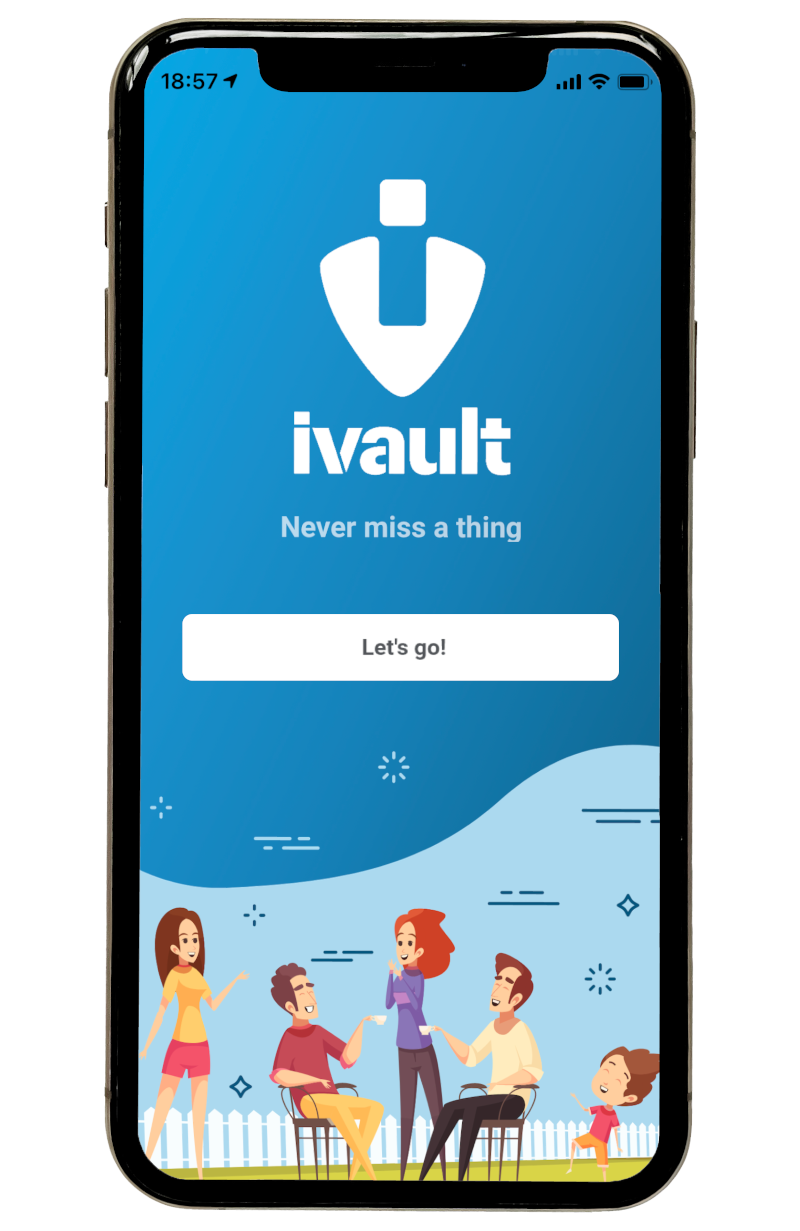
Activity Feed & Search Engine
About the local activity feed
About the search engine
Help with icons and symbols
Help with categories and filters
Help with the map view
How to sort your activity feed
How to improve search results
Interact with other users
Leave a comment
Send a message
Share a post
Troubleshooting ►
When there are “no posts yet”
View your own recent activity
Can I see posts from other places?
Can I save posts for later?
Find a specific post again
Find a specific user
Adding Posts
General help with posts
Different types of posts / categories
1. Report a lost or stolen item
2. Alert your community
3. I found something
4. Lend an item
5. Ask the community
How to add a post
What should I post about?
Lost & found posts:
Why add details
Why add pictures
Why add a finder’s fee
How to reach more people
Where are my posts?
Edit your posts
Delete a post
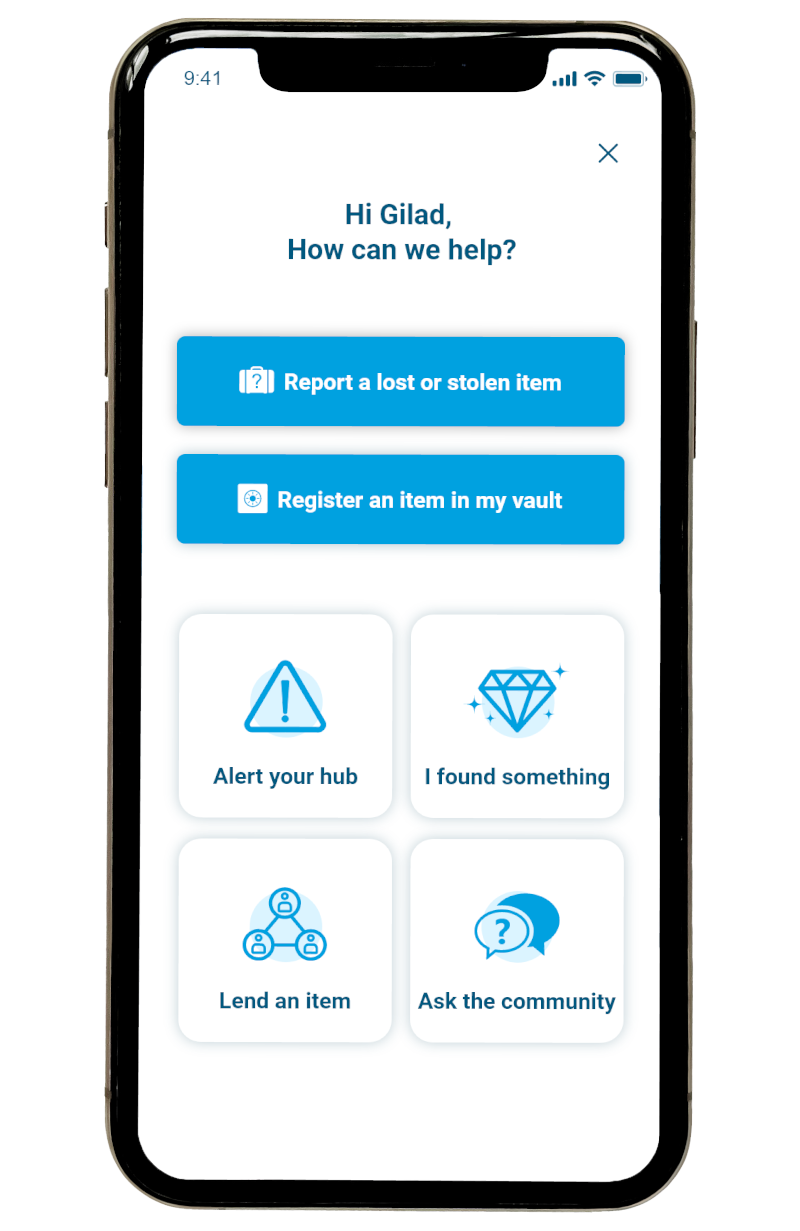
Your Private Vault
About your Private Vault:
How does it work?
Help with icons and symbols
Who has access to my vault?
How private is it?
How safe is it?
How to add items
Why should I add items?
What items can I add?
How many items can I add?
Why describe unique details
Why add clear images
Edit your items
Delete an item
Report missing items
Lend items
There’s an item that’s not mine
About found items in your vault
Items missing from your vault
Messages & Notifications
General help with notifications:
How to turn on notifications
Help with private messages:
How to send private messages
Unable to send a message?
Why your inbox might be empty
Allow users to contact you
Report an inappropriate message
Profile & Account Settings
General help with your profile
Help with profile visibility
Help with personal information
Add or change your profile pictures
Add or change your phone number
Change your email address
Change your home address
Time zone and country
Language settings
Currency settings
ivault is a free and easy-to-use social platform to connect with your local community, lend out items to people around you, and be socially engaged.
With the ivault App, you can also digitize your valuables and other things that are important to protect them against loss or theft. This feature is completely private and 100% secure. And if something should go missing, you can publicly report your lost or stolen item and the ivault community can help you find it. Read more about ivault’s unique concept on our blog: Get inspired.
For early users, the ivault App is still completely free. You can register and report an unlimited number of items, or use ivault as a social network to connect with people from next door for free and even make money: Lend items to people next door or help others find lost or stolen items and get rewarded.
You can download the ivault App from Apple App Store for iOS or from Google Play Store for Android phones.
So far, you can use the ivault App on iOS and Android phones, as well as tablets and iPads. Smartphone compatibility and technical requirements: iPhone iOS 13.0 or later, and Android Version 5.0 and up.
Currently, ivault is officially available in the USA and German-speaking countries (DACH). In the future, ivault will be officially released in other countries as well.
At the moment, the ivault App supports two languages, English and German. New languages like Spanish will be added soon. If you want to use ivault in a different language, you need to change your phone’s language settings.
Open the ivault App and go to your profile ![]() (bottom-right corner). Select Settings → Terms & Conditions, and you will be directed to our general terms & conditions online here.
(bottom-right corner). Select Settings → Terms & Conditions, and you will be directed to our general terms & conditions online here.
Open the ivault App and go to your profile ![]() (bottom-right corner). Select Settings → Privacy Policy, and you will be directed to our privacy policy online here.
(bottom-right corner). Select Settings → Privacy Policy, and you will be directed to our privacy policy online here.
There are many treasures yet to be discovered. You might even find one right next door.
Start exploring the world you’ve been living in today. In a whole new way.
After signing up, a brief tutorial will introduce you to the main features of the ivault App. Add your home address to set up your personalized local activity feed ![]() and start connecting with people next door. Next, you can add your first item to your Private Vault
and start connecting with people next door. Next, you can add your first item to your Private Vault ![]() . (Read more about why adding your home address and your first item is important below.)
. (Read more about why adding your home address and your first item is important below.)
To get started find all the answers to your questions in our FAQs here, or visit our community blog: Our starter guide series explains all the basics of the ivault App in detail and offers numerous ideas, tips and examples on how to use it to its full potential: Get started.
ivault offers a great variety of features for practical use and even more possibilities to be socially engaged in your local community. It is important to state that there are both private features (to secure your belongings) and public features (to connect with your local community), which you can read more about below.
You are welcome to visit our blog to explore all the advantages of the ivault platform and get even more ideas on how to use the ivault App.
With ivault, you can protect valuables and other things that are important to you by adding items to your Private Vault ![]() – a securely encrypted safe for digital copies of your belongings on your mobile phone.
– a securely encrypted safe for digital copies of your belongings on your mobile phone.
This feature is an advantage that has never been there before, and it is completely private and 100% secure. One of the main benefits is, that you can easily report and find lost or stolen items later if needed by using one of the social app features (see below): Report something as missing to the ivault community and get help from users nearby. This increases your chances of getting back something you lost.
The ivault App is based on your main location or home address. It is needed as a reference for the algorithm to show you the most relevant posts from your local community on the activity board ![]() (= your local news feed).
(= your local news feed).
But don’t worry: No one can see your home address in the app, and we will never share it with anyone. Read more about how ivault protects your privacy here. Simply select your location on the map. You can change it in your profile settings anytime.
In the brief introduction, you will be asked to add your first item to your Private Vault ![]() . We chose to do this as it is a good idea to add items that can easily get lost right away before they get lost or stolen.
. We chose to do this as it is a good idea to add items that can easily get lost right away before they get lost or stolen.
So, it does not only serve the purpose of getting you familiar with the main app features but also as a precaution for you: The ivault App allows you to store digital copies of your valuables to protect them against loss and theft, which in turn enables you to quickly report them as lost or stolen and get help fast if needed.
Below you can read more about adding items to your vault, reporting lost or stolen items, or lending items from your vault to make a little money on the side.
To contact the ivault support team, fill out our contact form, or send us a direct email to support@ivault.app. We are looking forward to helping you as soon as possible.
Go toyour profile ![]() (bottom-right corner) and select Invite Friends. You can also share your posts
(bottom-right corner) and select Invite Friends. You can also share your posts ![]() on other social platforms to show your friends what’s happening on the platform, or to let them know that you are using the ivault App.
on other social platforms to show your friends what’s happening on the platform, or to let them know that you are using the ivault App.
Open the ivault App, tap Let’s go, select your preferred signup / login method: You can sign up via Google or Facebook, or swipe up to use your Apple ID or email address to register and create a new account. Then follow the instructions to create a new account and confirm your registration.
When you open the ivault App, you will see some of our signup options, like Google, Facebook, or Apple. If you prefer not to register via these services, simply swipe up to enter your email at the bottom.
We use two-factor authentication to check if it is really you who registered your email address. We want to be sure no one is using your email or your identity without your permission. Likewise, we want the ivault platform to have the best quality and highest security possible, and make sure no spam or malicious content enters our databases.
ivault is a social engagement platform for local communities. As we want to enable users to trust each other, we highly recommend using your real name for a username on our platform (as well as adding a profile picture).
Using a fake identity – even as to a fun username – might result in fewer people reacting to your posts due to trust issues, for example, when you are asking to borrow something from your neighbors.
To secure your data with a safe password, use both upper and lower case letters, numbers, and special characters. A minimum of 8 eight characters is needed. Do not use your name and birthday, please. Instead, create a new password that you have never used before and that no one can know or guess. And, of course, do not tell it to anyone.
Whenever you need to log in to your account again, select the same login method as before. Then you will be logged in to your existing account automatically.
Open the ivault App, and select the same login method you chose to sign up with earlier. Swipe up to see more login options. Then enter your password.
Go to your profile ![]() (bottom-right corner) and tap the pencil to edit your email. Type in the email address you want to use instead. Make sure it’s spelled correctly and save your changes. You will be asked to enter a one-time PIN to verify your new email. Please check your inbox (or spam folder) for the confirmation mail and enter the code to confirm the changes.
(bottom-right corner) and tap the pencil to edit your email. Type in the email address you want to use instead. Make sure it’s spelled correctly and save your changes. You will be asked to enter a one-time PIN to verify your new email. Please check your inbox (or spam folder) for the confirmation mail and enter the code to confirm the changes.
If you want to change your password, you need to log out of your account first: Go to your profile ![]() , tap Settings → Log Out. Then go to the login section again and select Forgot password. Within the next few minutes, you will receive an automated email with a one-time link that allows you to reset your password and create a new one.
, tap Settings → Log Out. Then go to the login section again and select Forgot password. Within the next few minutes, you will receive an automated email with a one-time link that allows you to reset your password and create a new one.
Go to your profile ![]() (bottom-right corner) and tap Settings. There, you will find the Log Out button to sign out of your ivault account on this device.
(bottom-right corner) and tap Settings. There, you will find the Log Out button to sign out of your ivault account on this device.
Can’t sign up or log in to the ivault App?
Here are some reasons why and what you can do about it.
The “Email already taken” message appears, when you try to sign up with an email that is already in use. This means you have registered before, or someone else is using your email address. Tap Forgot password to get a one-time link to reset your password via email. Don’t forget to check your spam folder, if it looks like you didn’t receive it. It may take a few minutes.
If you are not sure, whether you registered this email before and suspect that someone else is using your email, please contact support@ivault.app.
It may take a few minutes until the code to confirm your email registration will arrive in your inbox. If you have not received the registration PIN to confirm your email address after a few minutes, be sure to check your spam folder. If it did not work, try again (and check for spelling mistakes), or choose a different signup method.
Make sure you are using the same method to sign in as you used to sign up before. Try a different login method, or email address, if it doesn’t work. If you still cannot log in to your ivault account, please contact us at support@ivault.app.
Use the Forgot Password link below the login field to get a one-time link via email and reset your password. It may take a few minutes until the automated email arrives in your inbox. Don’t forget to check your spam folder.
There are several reasons why you may have been logged out of your account. Either there has been a problem with an update, or you recently changed your smartphone settings. You can simply log in again and do not have to worry about it. If you are unable to log in, or it keeps happening, please contact support@ivault.app.
We reserve the right to block accounts that violate our rules and policies. If your account has been blocked, you will get notified when you try to log in again. Please read our general terms & conditions to get further details.
If you are convinced we made a mistake and there was no reason to block your account, please contact our support team, and we will try to solve the issue together: support@ivault.app
When you open the ivault App, you will see the activity feed ( ![]() ) with posts from the ivault community. The activity feed serves as your personalized local news feed with all the posts from your next-door community. Your activity feed is tied to your current location and, by default, the top posts will be those closest to you.
) with posts from the ivault community. The activity feed serves as your personalized local news feed with all the posts from your next-door community. Your activity feed is tied to your current location and, by default, the top posts will be those closest to you.
You can search through posts from your town using filters ( ![]() →
→ ![]() or
or ![]() ). The map view
). The map view ![]() allows you to see the location of posts nearby on the map. Learn more about this below.
allows you to see the location of posts nearby on the map. Learn more about this below.
With the local search engine and the search bar above the activity feed, you can search for a specific keyword. If you’re looking for your lost keys, for example, type in “keys” to see if someone nearby has reported that they found lost keys. Tap the magnifying glass in the top-left corner to start searching, or use the search filters ( ![]() →
→ ![]() or
or ![]() ) below the search bar to get more accurate results.
) below the search bar to get more accurate results.
Here is a list of icons and symbols from your local activity feed to guide you through the ivault App:
 |
Open filters: Tap the icon in the top-left corner next to the search bar to show, hide and select the search filters, category filters, and the map view below. |
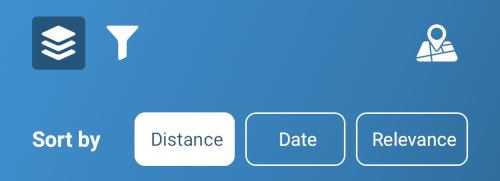 |
Search filters: Tap the first icon on the left to sort your feed and search results by distance, date, or relevance. |
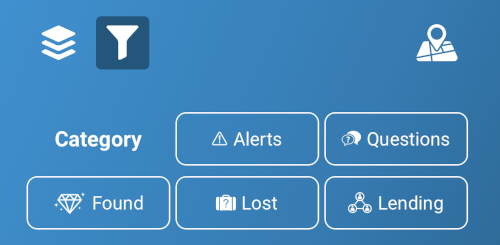 |
Category filters: Tap the second icon on the left to sort your feed by category: Alerts, Questions, Found, Lost, and Lending. Posts in the activity feed will be marked with the correspoding symbol from this list. |
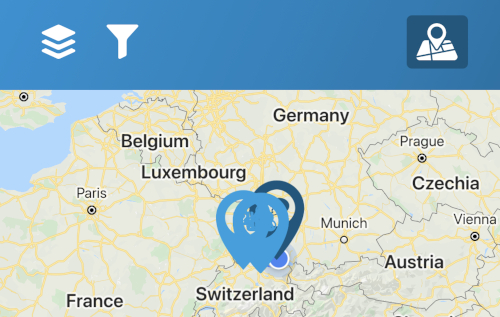 |
The map view: Tap the map icon on the right to take a look at the location of posts nearby on the map. |
To open the filter selection, tap ![]() → 1.
→ 1. ![]() or 2.
or 2. ![]() . The first filter enables you to sort or search by distance (preset), date, or relevance. The second filter is the category filter that allows you to look at certain types of posts while temporarily hiding others. You can choose between 5 categories to look at below (see also different types of posts to create your own posts).
. The first filter enables you to sort or search by distance (preset), date, or relevance. The second filter is the category filter that allows you to look at certain types of posts while temporarily hiding others. You can choose between 5 categories to look at below (see also different types of posts to create your own posts).
In your activity feed ( ![]() ), you can select the map view
), you can select the map view ![]() to look at posts and their location on the map. The posts at the bottom of the screen are arranged in order by how close they are to your current location. Select a post to see the exact location and read it. To close the map view and return to the activity feed, tap the map icon again.
to look at posts and their location on the map. The posts at the bottom of the screen are arranged in order by how close they are to your current location. Select a post to see the exact location and read it. To close the map view and return to the activity feed, tap the map icon again.
Next to the search bar, you will find a button to open a selection of filters ![]() to sort your local activity feed. Use the first filter
to sort your local activity feed. Use the first filter ![]() to sort your feed by distance (preset), date, or relevance. Use the second filter
to sort your feed by distance (preset), date, or relevance. Use the second filter ![]() to look at a specific type of post: Select alerts, questions, found, lost, or lending (see below).
to look at a specific type of post: Select alerts, questions, found, lost, or lending (see below).
You can improve search results by using the search filters below the search bar. Tap the top-right button ![]() next to the search bar, to open the filter selection. Use the first filter
next to the search bar, to open the filter selection. Use the first filter ![]() to sort your feed by distance (preset), date, or relevance. Use the second filter
to sort your feed by distance (preset), date, or relevance. Use the second filter ![]() to look at a specific type of post: Select alerts, questions, found, lost, or lending (see below).
to look at a specific type of post: Select alerts, questions, found, lost, or lending (see below).
If you are looking for lost keys, for example, you might want to set the category to “found” and filter the results by date to look for posts about found keys that have been reported near you within a certain period of time.
To interact with other users in the ivault App, you need to react to posts on your activity feed ( ![]() ) or add a post yourself for others to leave a comment or, if you choose to allow others to contact you directly, to send you private messages. Read more about these three options here:
) or add a post yourself for others to leave a comment or, if you choose to allow others to contact you directly, to send you private messages. Read more about these three options here:
Tap on a post in your activity feed ![]() , and add a comment right below. Please be sure not to disclose any personal information in a public comment for everyone to see.
, and add a comment right below. Please be sure not to disclose any personal information in a public comment for everyone to see.
Open a post from your activity feed ![]() , and tap the speech bubble in the top-right corner next to the author’s profile picture and name. If you can’t find the speech bubble icon there, you can only leave a public comment below the post to get in touch, as the user chose not to allow others to send private messages.
, and tap the speech bubble in the top-right corner next to the author’s profile picture and name. If you can’t find the speech bubble icon there, you can only leave a public comment below the post to get in touch, as the user chose not to allow others to send private messages.
Feeling lost between users and posts?
Find solutions and suggestions on common topics below.
When you open the ivault App, you will see your local activity feed ( ![]() ) with all the posts from people near you. In some cases, it might be empty, as there are no posts yet. This happens, for example, when you are one of the first persons to use the ivault App within your hometown, or when you are in a small town or village that is far away from other cities.
) with all the posts from people near you. In some cases, it might be empty, as there are no posts yet. This happens, for example, when you are one of the first persons to use the ivault App within your hometown, or when you are in a small town or village that is far away from other cities.
Now, here’s how you can still start using the ivault App: As market researchers might say you are among the very few special people called trendsetters, innovators, or first adaptors (of a new product), we highly encourage you to make the first post for your local community to show them the way.
Thus, you can see if someone is already there to answer your post. Moreover, you can share your posts ![]() on other platforms, and invite your friends to get your local community together step by step.
on other platforms, and invite your friends to get your local community together step by step.
Be patient. Soon, others will follow your call as a trendsetter. Rewards?
First of all, you will find all of your posts along with posts created by other users in your local activity feed and search results. To view your recent community posts (alerts and questions), go to your profile ![]() → View my Posts.
→ View my Posts.
Your lost & found posts, on the other hand, will be stored in your Private Vault ![]() along with items you posted for lending: Every item in your vault has a symbol in the bottom-right corner to show whether you made a public post about it and what kind.
along with items you posted for lending: Every item in your vault has a symbol in the bottom-right corner to show whether you made a public post about it and what kind.
Your local activity feed is tied to your current location. When you’re at home, you will see local news from users near your home address. When you are in another place away from home, you will see the local posts from the place you’re visiting.
To save a post, you can copy a link using the social sharing icon ![]() next to the author’s name, or take a screenshot and use the search engine later, when you need to find it again.
next to the author’s name, or take a screenshot and use the search engine later, when you need to find it again.
Sometimes you might want to find a specific post again you saw in the app earlier, e.g. when you found an item, and you remember that someone reported something similar as lost a few days ago. If you cannot find the post you are looking for by scrolling through your activity feed ![]() , you can search for a specific keyword you remember and use the filters (
, you can search for a specific keyword you remember and use the filters ( ![]() →
→ ![]() or
or ![]() ) to improve your search results. However, it might still need a bit of scrolling, or even another try with a different keyword.
) to improve your search results. However, it might still need a bit of scrolling, or even another try with a different keyword.
If you can’t find the post you are looking for, it is possible that it was deleted. You can also create a new post, e.g. ask the community a question to see whether they know the person and can get in touch. Be patient, it might take some time for the right person to see your post.
You can find a specific person in your private messages, as long as you interacted with them before. As we are very serious about protecting user privacy, it is not possible to search for a user by typing in a name into the search bar like you would on other social platforms, and you cannot view other users’ profiles. However, here are some ideas on how to find out if your friends already using ivault:
To add a post in the ivault App, tap the plus ![]() in the menu bar at the bottom of your screen and select the type of post you want to create: Report a lost or stolen item, alert your community, report something you found, lend an item, or ask a community question. Read more about the different post categories below.
in the menu bar at the bottom of your screen and select the type of post you want to create: Report a lost or stolen item, alert your community, report something you found, lend an item, or ask a community question. Read more about the different post categories below.
Note: You can also add an item to your Private Vault ![]() from here. This is not a public post, but a fully private entry that only you can see in your ivault account, which you can read more about here.
from here. This is not a public post, but a fully private entry that only you can see in your ivault account, which you can read more about here.
In the ivault App, there are 5 different main categories of public posts or types of content you can select to create a post. You can post about an item that, or make a social post to update your local community and connect with people around you by tapping the plus ![]() to add a new post and select one of the post categories below:
to add a new post and select one of the post categories below:
There are 2 ways to report a lost or stolen item in the ivault App: In both cases, we will notify other users who happen to be around and have the best chances of finding your missing item for you:
If you already saved the item to your vault before, report it from your Private Vault ![]() . If you haven’t pre-registered the item you want to report as missing, tap the plus
. If you haven’t pre-registered the item you want to report as missing, tap the plus ![]() to add a post and select Report a lost or stolen item. This enables you to add a new item and follow the instructions in the app to add a description of the item and some pictures, if possible, to help others recognize it and return it to you.
to add a post and select Report a lost or stolen item. This enables you to add a new item and follow the instructions in the app to add a description of the item and some pictures, if possible, to help others recognize it and return it to you.
If you need additional advice, read more in blog entry on how to find something you lost, or share your posts ![]() on other platforms to reach more people.
on other platforms to reach more people.
To create a community alert, tap the plus ![]() at the bottom of your screen. Select Alert your community and choose what kind of alert you want to add: There are safety alerts, construction alerts, street treasures, and general alerts for everything else. Then follow the instructions in the app to share this post with your local community.
at the bottom of your screen. Select Alert your community and choose what kind of alert you want to add: There are safety alerts, construction alerts, street treasures, and general alerts for everything else. Then follow the instructions in the app to share this post with your local community.
To report an item you found, tap the plus ![]() in the menu bar. Select I found something and follow the instructions in the app to create a post.
in the menu bar. Select I found something and follow the instructions in the app to create a post.
Note: If you found a lost item with personal information, like a wallet, passport, or credit card, make sure, you don’t display the owner’s personal information publicly for everyone to see. And don’t forget to allow users to contact you directly via private messages, so no personal information will be shared in public comments below your post.
There are 2 ways to lend an item to other users in the ivault App: If you already saved the item to your Private Vault ![]() , select the item you want to lend to your local community, scroll down and turn on the option Lend this item to the community.
, select the item you want to lend to your local community, scroll down and turn on the option Lend this item to the community.
If you haven’t registered the item yet, you can still add post about the new item to lend: Simply tap the plus ![]() in the menu bar on the bottom of your screen and select Lend an item. This enables you to add a new item and follow the instructions in the app to share a lending post.
in the menu bar on the bottom of your screen and select Lend an item. This enables you to add a new item and follow the instructions in the app to share a lending post.
Tap the plus ![]() in the menu bar on the bottom of your screen to add a new post. Select Ask the community and follow the instructions in the app. You can ask your community for help, a piece of advice, an opinion, or anything else that is on your mind.
in the menu bar on the bottom of your screen to add a new post. Select Ask the community and follow the instructions in the app. You can ask your community for help, a piece of advice, an opinion, or anything else that is on your mind.
As you might already know, you can, for example, start lending items such as tools or sport equipment to local community members (and make some extra cash), or simply ask a question. However, if you don’t have any items to lend, or do not happen to feel very creative about asking random questions at the moment, we recommend you start by introducing yourself:
Create a new post ![]() and tell the community, who you are, what you do, what hobbies you are interested in, what your favorite dog breed is, and so on. You can even post a picture of your dog to connect with other dog lovers around town. And, hopefully, you will get to know others from your local community with the same interests and hobbies soon.
and tell the community, who you are, what you do, what hobbies you are interested in, what your favorite dog breed is, and so on. You can even post a picture of your dog to connect with other dog lovers around town. And, hopefully, you will get to know others from your local community with the same interests and hobbies soon.
Note, that there are things you should not post on the ivault platform, so please be sure to comply with our community policies and guidelines.
When reporting a lost or found item, the ivault App asks you to describe the item in detail and include unique characteristics like barcodes or scratches because it helps other users to recognize the item, when they see it. Details that make an item unique can be used as a verification to identify if the item is really yours.
When you are creating a lost & found post, you will always be asked to take a photo or upload pictures from your library. It is crucial to add pictures when reporting a lost or stolen item, so people know what to look for. It helps others to identify an item you lost (or found) and largely increases your chances to get back a lost or stolen item.
Likewise, if you found an item, that was lost or stolen, take a picture, so the owner can easily recognize his or her lost item on the ivault platform.
Note: If you found a lost item with personal information, like a wallet, passport, or credit card, make sure, you don’t display the owner’s personal information publicly and don’t forget to allow users to contact you directly via private messages, so no personal information will be shared in public comments below your post.
When reporting a lost or stolen item, adding a finder’s fee will drastically increase your chances to recover a missing item. An appropriate reward can incentivize more people to actively be on the lookout for your lost keys, a lost phone, or a lost notebook.
In some countries like Germany, a finder’s fee relating to the value of the lost item is even set by law, and you are legally obligated to pay it if someone returns your lost notebook. We kindly recommend you look up the legal terms for your country and/or state to learn more about it and what’s the matter in a specific situation.
There are several possible reasons, why no one has reacted to your post yet. If you are living in a small town, for example, there might not be as many ivault users yet. Thus, it may take some time until someone reaches out to you. In cases, the time you published a post is responsible for a lack of reactions. Especially, when you posted in the middle of the night. So, just be patient or try it another time.
Something else you might want to check for: Are you using a trustworthy username to interact with others on the ivault platform? Have you added a nice and friendly profile picture? These things are crucial for others to decide whether they want to trust you and get in touch.
To reach more people, you can always share your posts ![]() on other social platforms, or invite your friends to get your local community together step by step. If that doesn’t help try boosting visibility or sending active alerts the next time you create a post.
on other social platforms, or invite your friends to get your local community together step by step. If that doesn’t help try boosting visibility or sending active alerts the next time you create a post.
Find all of your recent community posts (community alerts or questions) in your profile ![]() , under View my posts. In your Private Vault
, under View my posts. In your Private Vault ![]() , every item you made a post about has an icon to show whether it is public, e.g. for lending or for lost & found posts. Finally, you will find all of your posts along with others in your local activity feed (and search results)
, every item you made a post about has an icon to show whether it is public, e.g. for lending or for lost & found posts. Finally, you will find all of your posts along with others in your local activity feed (and search results) ![]() .
.
To edit community alerts or questions, go to your profile ![]() → View my posts and select the post you want to change. Then tap the pencil to edit the information.
→ View my posts and select the post you want to change. Then tap the pencil to edit the information.
To edit a lost & found or lending post, go to your Private Vault ![]() , select the item you made a post about that you want to change now, and tap the pencil to edit all the details.
, select the item you made a post about that you want to change now, and tap the pencil to edit all the details.
You can delete a community post – like community alerts or questions – from your profile ![]() → View my posts, select the post you want to remove and delete it.
→ View my posts, select the post you want to remove and delete it.
If you would like to delete posts about an item you reported or offered for lending, go to your Private Vault ![]() , select the item and scroll down to the bottom of the entry. There, you can turn off the option This item is lost or Lend this item to the community.
, select the item and scroll down to the bottom of the entry. There, you can turn off the option This item is lost or Lend this item to the community.
Your Private Vault ![]() is a secure digital safe or wallet in the ivault App. It holds digital copies of your valuables and other things that are important to you, mainly to protect them against loss or theft. This feature is completely private and 100% secure: Only you can see what’s inside your Private Vault.
is a secure digital safe or wallet in the ivault App. It holds digital copies of your valuables and other things that are important to you, mainly to protect them against loss or theft. This feature is completely private and 100% secure: Only you can see what’s inside your Private Vault.
You can digitalize and store all kinds of assets on your phone and if something goes missing, you can easily report a lost or stolen item on the public platform for the ivault community to help you find it. Through the verified timestamped entry in your Private Vault, you can also prove to a finder that you are the rightful owner of a found item. On top of that, you can also add items to your vault to make money from lending.
With ivault, you are saving digital copies of your items to keep track of your assets on your phone and prove that they are really yours. The timestamped entries serve as a fraud protection, as you can prove you have been the rightful owner of all the items in your Private Vault for a long time. The sooner you add items, the better.
Adding items to your vault is a precaution to protect your things against loss or theft, as it increases your chances to get back lost valuables and other items that are important to you thanks to many other users who can help you find them effectively.
However, your data and the items you stored inside your Private Vault are protected with a secure encryption standard and 100% private. You are the only person who has access to your vault and you have full control over what you want to make public, e.g. when you need to report something as lost or stolen.
So, basically, you can manage all your things in one place that is securely encrypted on your smartphone. This way, you can also keep track of things you lent out to people next door.
In the bottom-right corner of each item in your Private Vault, you will see an icon that tells you more about the item. Here is a list of the different icons and symbols and what they mean:
 |
The Safe: All items you saved to your vault will be marked with the safe as a default icon. It means they are 100% private. You are the only person who can see them – solely on your phone. |
 |
Lost: Items you posted as lost or stolen. These items can be seen by other users on the activity feed as you reported them to the community. Read more below. |
 |
Lending: Items you posted for lending. These items can be seen by other users on the activity feed as you offered them for your local community to borrow. Read more below. |
 |
Found: Items you posted as found. These items have been added to your Private Vault for safe-keeping automatically after you reported them as found and can be seen by other users on the activity feed. Read more below. |
Your Private Vault is 100% private and secure. You are the only one with access to your Private Vault, as long as you do not give away your phone or password to another person. Read more about password safety here and data security and privacy below.
Yes, it is perfectly safe: Your information is securely encrypted with the Advanced Encryption Standard (AES) with 256-bit keys (AES-256) — the strongest government-approved algorithm for encrypting data in the industry.
Moreover, you are the only one who has access to your vault. No one else can see what’s inside your vault. So, as long as you do not give away your phone or password to another person, it is 100% safe to store your valuables in your Private Vault.
To add an item to your Private Vault, tap the lock ![]() or the plus
or the plus ![]() in the menu bar on the bottom of your screen and select Save an item to my Vault. Then follow the instructions to add an item to your Private Vault, and save the new entry. Find a complete step-by-step guide with all the details, tips examples on how to add items and protect your valuables with ivault (coming soon).
in the menu bar on the bottom of your screen and select Save an item to my Vault. Then follow the instructions to add an item to your Private Vault, and save the new entry. Find a complete step-by-step guide with all the details, tips examples on how to add items and protect your valuables with ivault (coming soon).
With ivault, you can digitalize and store all kinds of items on your phone in your Private Vault. There are several reasons why this will make your life a little easier:
Our kindest recommendation is to add your most important and most-likely-to-get-lost-or-stolen items first: your smartphone, laptop, keys, and wallet, your wedding ring, your favorite necklace, or your watch. To save some pictures of your bike and/or car is a good idea as well.
Then there are some things, of course, that are irreplaceable even if they are not valuable at all, and when they get lost you want to get them back. That could be your children’s favorite toy and anything else that can easily be thrown out of a stroller and cause them emotional suffering later.
Next, it’s helpful to register your dog or cat, too, even if they’re not “items”, of course. However, it is critical to act quickly and get as many eyes as possible to be lookout right away, when your pet suddenly goes missing. Thus, it’s good to have a lost pet post ready to be sent out to everyone nearby.
Finally, after setting up your “emergency vault” you can add items you want to make some money off by lending them to people next door: You might want to add gardening tools, cleaning tools, sports equipment, and so on.
By the way, as a collector, you can digitalize your full collection of Pokémon cards, healing stones, drones or samurai swords to always carry them with you in your pocket 24/7, and have verified proof of ownership of every single piece.
There is no limit to the number of items you can add to your Private Vault.
Describing your item in as much detail as possible is a simple but smart precaution in case you need to report the item as lost or stolen later: An in-depth description of your item helps others to recognize your lost item easily. Especially unique details like scratches, barcodes, or other characteristics that make your item special will help others identify it as yours. This will drastically increase your chances of someone finding it and getting it back to you.
So, the more you can tell the ivault community about your item (even the reason why it is so important for you), will ultimately increase your chances of getting it back. The more details you can show, e.g. by adding clear images from different angles, the better. Read more below.
When you register a new item to your vault, adding a few clear images of your item — from different angles, if possible — is very important. It is a simple but smart measurement to have pictures ready in case you need to report an item as lost or stolen later: Most people don’t have a picture of their keys and when they’re gone it is too late.
So, adding pictures will help others to recognize your item if they find it somewhere. Especially, pictures of unique details, like scratches or barcodes, will help finders identify your lost item and drastically increase your chances of getting it back.
This is what your Private Vault is for: It’s the place to wisely store all this information – just in case.
PRO TIP: If you want to report an item from your vault that you just lost, you might want to add another picture of the place where it is most likely to be found (e.g. with the help of Google Earth, if you cannot go back to that location for the moment). The more details and visual hints you can give to the ivault community, the higher your chances of getting it back.
Go to your Private Vault ![]() and select the item you want to edit. Tap the pencil icon next to details you would like to change and edit them separately. Don’t forget to click Save at the bottom of the entry after you’ve made your changes.
and select the item you want to edit. Tap the pencil icon next to details you would like to change and edit them separately. Don’t forget to click Save at the bottom of the entry after you’ve made your changes.
Go to your Private Vault ![]() and select the item you want to remove. Tap the trash can in the top-left-corner to delete it. Note that you cannot restore items once deleted. However, you can always add items to your Private Vault again.
and select the item you want to remove. Tap the trash can in the top-left-corner to delete it. Note that you cannot restore items once deleted. However, you can always add items to your Private Vault again.
Go to your Private Vault ![]() (4th button in the menu bar) and select the item you want to report as lost or stolen and select it. Scroll down to the bottom of the entry and tap I lost this item. Then follow the instructions to report the item as missing and post it. Don’t forget to add an appropriate finder’s reward to incentivize more people to help you find it, and turn on private messages and notifications.
(4th button in the menu bar) and select the item you want to report as lost or stolen and select it. Scroll down to the bottom of the entry and tap I lost this item. Then follow the instructions to report the item as missing and post it. Don’t forget to add an appropriate finder’s reward to incentivize more people to help you find it, and turn on private messages and notifications.
Now, other local users can see that you are looking for a lost or stolen item in their activity feed. If you haven’t pre-registered an item you lost, you can still create a post about it here: Report a lost or stolen item.
Go to your Private Vault ![]() (4th button in the menu bar), select the item you want to lend out to people next door. Scroll down to the lending option at the bottom of the entry where it says Lend this item to the community. Turn it on to make it available for lending and save the changes. Others can now see your item in their local activity feed and contact you to ask for details such as costs and borrow it from you.
(4th button in the menu bar), select the item you want to lend out to people next door. Scroll down to the lending option at the bottom of the entry where it says Lend this item to the community. Turn it on to make it available for lending and save the changes. Others can now see your item in their local activity feed and contact you to ask for details such as costs and borrow it from you.
If you haven’t pre-registered an item you would like to offer for lending, you can also add new items and create a post here: Lend an item.
When you report something you found (I found something), it will appear in your Private Vault ![]() . You could say you are a temporary holder now, responsible for the safe-keeping of the lost item until the owner is found.
. You could say you are a temporary holder now, responsible for the safe-keeping of the lost item until the owner is found.
However, it doesn’t mean you can keep the item or throw it away when no one reacts to your post. Please bring it to the closest lost & found office near you if you haven’t done so already or read more on how to optimize your posts to reach more people.
When you add a new item to your vault, it will appear on top of the list in your Private Vault ![]() (4th button in the main menu). If the new item is not there, it is possible you didn’t properly save the new entry. In that case, you need to add it again.
(4th button in the main menu). If the new item is not there, it is possible you didn’t properly save the new entry. In that case, you need to add it again.
If you already added numerous items, and you can’t find an item you added long ago, look again, it should still be there if you did not delete it. However, you can always add it as a new item, even if you’re uncertain whether you registered it before. Don’t forget to save your new entry! The item will be listed on top of your Private Vault again. If you keep having trouble, please contact us at support@ivault.app.
When you are using ivault, you will only receive the most relevant news tied to your location as in-app notifications, and push notifications if you want. You will be notified about public comments on your posts and private messages from other users via push notifications (e.g. if someone found a lost item you reported).
Note that other users can only reach out to you via private messages if you chose to allow them to contact you. Find all your messages and notifications by tapping the bell icon ![]() in the menu bar at the bottom of your screen.
in the menu bar at the bottom of your screen.
To never miss a thing, go to your phone’s notifications settings to turn on notifications from the ivault App. To have notifications turned on is extremely important in case someone found an item you reported as lost or stolen and tries to get in touch to give it back to you. If they cannot reach you because you turned off notifications at some point in the past, they will eventually give in and in the worst-case abandon your item, and you will never get back what’s yours.
This is why we kindly recommend not to turn off notifications from the ivault App at all, so you won’t miss critical messages in a situation like this in the future, and we promise not to spam you. Of course, it is your choice to turn off notifications, but instead of doing this right away, consider our alternative:
Get in touch with us instead and tell us why you want to turn off notification, what notifications you would like to avoid getting and what you’re missing to improve your experience altogether. Your opinion matters to us as it will help us to improve our app not only for you but for other users as well. So, feel free to contact us via support@ivault.app or write a comment on the blog.
You can only contact users in reaction to their posts, which you can find on your local activity feed ![]() . Leave a public comment below a post, or send a private message, if the author of this post allows other users to contact them directly via private messages. Please always be kind and friendly to others and comply with our community rules and policies, whenever you add a comment or send a private message.
. Leave a public comment below a post, or send a private message, if the author of this post allows other users to contact them directly via private messages. Please always be kind and friendly to others and comply with our community rules and policies, whenever you add a comment or send a private message.
Other users can only send you private messages in reaction to a post you made. So, in order to receive private messages from other users, you need to create a post ![]() . Be sure to check the option Allow other users to send me private messages before publishing your post, so you won’t miss them.
. Be sure to check the option Allow other users to send me private messages before publishing your post, so you won’t miss them.
When other users prefer not to receive private messages, we should, of course, respect their privacy. Alternatively, you can always leave a public comment below a post.
If you need to get in touch with someone because you found a lost wallet, for example, please do not disclose any personal information in a public comment. It is possible that users forgot to allow private messages before. To get in touch, create an I found something post, and enable private messages for the owner to contact you instead. Then add a link to your post in a public comment below his original post.
Other users can only send you private messages in reaction to a post you made. To receive messages from other users, you need to add a post ![]() and make sure to check the option Allow other users to send me private messages before publishing.
and make sure to check the option Allow other users to send me private messages before publishing.
If you have already done that, but your inbox is still empty, be patient: Sometimes it takes a while until your post reaches someone who can help you. Especially, if you’re living in a small town, where there are only a few people. Meanwhile, you can share your posts ![]() on other social platforms to reach more people, or invite your friends to join the community. If you have already done this as well, find out how to increase your reach here.
on other social platforms to reach more people, or invite your friends to join the community. If you have already done this as well, find out how to increase your reach here.
Other users can only send you private messages in reaction to a post you made. Create a post ![]() and follow the instructions. In the end, the ivault App will ask you to check the option Allow other users to send me private messages and turn on push notifications before publishing your post.
and follow the instructions. In the end, the ivault App will ask you to check the option Allow other users to send me private messages and turn on push notifications before publishing your post.
You can report a message by tapping the flag ![]() in the top-right corner. Then select what kind of problem you want to report and if you feel it would be better to avoid getting any more messages from this person, you can block the user: Read more about reporting and blocking here.
in the top-right corner. Then select what kind of problem you want to report and if you feel it would be better to avoid getting any more messages from this person, you can block the user: Read more about reporting and blocking here.
Tap the profile icon ![]() in the bottom-right corner of the main menu to go to your profile and account settings. There you can add or change your profile picture, add a phone number, change your email or home address, e.g. after moving to another town. Read below for more details.
in the bottom-right corner of the main menu to go to your profile and account settings. There you can add or change your profile picture, add a phone number, change your email or home address, e.g. after moving to another town. Read below for more details.
In contrast to other social networks, your profile is not public and other users cannot visit your profile and view your personal information. Only you have access to your data, that is your phone number, email, and home address.
Whenever you create a post for your local community, you have full control over what to share with your community. Other users will see your username and profile picture along with the content of your post. You can select whether you want to allow users to contact you via private messages inside the ivault App.
Tap the profile icon ![]() in the bottom-right corner of the main menu to go to your profile and account settings. There you can add or change your profile picture, add a phone number, change your email or home address, e.g. after moving to another town. To change the information about personal belongings (items you added to your vault), go to your Private Vault
in the bottom-right corner of the main menu to go to your profile and account settings. There you can add or change your profile picture, add a phone number, change your email or home address, e.g. after moving to another town. To change the information about personal belongings (items you added to your vault), go to your Private Vault ![]() and edit your items.
and edit your items.
Go to your profile ![]() (bottom-right corner), and tap the camera next to the picture frame to add a profile picture. Choose from your gallery, or open your camera to take a selfie.
(bottom-right corner), and tap the camera next to the picture frame to add a profile picture. Choose from your gallery, or open your camera to take a selfie.
We kindly recommend adding a friendly profile picture, so other users know they are talking to a real person from around town. It is proven to also increase your reach and get help fast as people are more likely to trust you. They might have seen you around somewhere, and consider that you look familiar.
Go to your profile ![]() (bottom-right corner) to add your phone number. Tap the pencil to edit your phone number, and don’t forget to SAVE your changes.
(bottom-right corner) to add your phone number. Tap the pencil to edit your phone number, and don’t forget to SAVE your changes.
Go to your profile ![]() (bottom-right corner), tap the pencil to edit your email address, and type in a new one. Don’t forget to SAVE your changes. You will then be asked to enter a one-time PIN to confirm your new email with your old email to confirm it is really you. Check your inbox (and spam folder) for the confirmation mail. Be patient, it may take a few minutes. Then type in the PIN code to confirm your changes.
(bottom-right corner), tap the pencil to edit your email address, and type in a new one. Don’t forget to SAVE your changes. You will then be asked to enter a one-time PIN to confirm your new email with your old email to confirm it is really you. Check your inbox (and spam folder) for the confirmation mail. Be patient, it may take a few minutes. Then type in the PIN code to confirm your changes.
Go to your profile ![]() (bottom-right corner), tap the pencil to edit your home address, and type in a new one. Confirm the right location on the map, and don’t forget to tap SAVE in the top-right corner.
(bottom-right corner), tap the pencil to edit your home address, and type in a new one. Confirm the right location on the map, and don’t forget to tap SAVE in the top-right corner.
The time zone and country settings of the ivault App are tied to your phone’s time zone and country. To use the ivault App in a different country or time zone, go to your phone’s time zone or country settings and select the right time zone or country. Then, re-start the ivault App so that the changes take effect.
The language of the app is tied to the language settings of your phone. To use the ivault App in a different language, go to your phone’s language settings to select the right language: At the moment, you can use ivault in English and German. Then, re-start the ivault App so that the changes take effect.
You can change the currency you see for other users’ offers for lending and finder’s fees in the ivault App in your profile ![]() , tap Settings and select a different currency.
, tap Settings and select a different currency.
To report users or posts, e.g. in case of malicious content or spam, tap the flag ![]() in the top-right corner and specify what you want to report, so we can work on making the app better for everyone. To contact the ivault support team directly, fill out our contact form here, or send us a mail via support@ivault.app.
in the top-right corner and specify what you want to report, so we can work on making the app better for everyone. To contact the ivault support team directly, fill out our contact form here, or send us a mail via support@ivault.app.
Tap the flag ![]() in the top-right corner of a post to report sensitive content, illegal activities, or other posts that violate our community rules and policies or that you think are inappropriate.
in the top-right corner of a post to report sensitive content, illegal activities, or other posts that violate our community rules and policies or that you think are inappropriate.
Choose between different reporting options to tell us more about the nature of the content, such as misleading or scam, offensive or prohibited content, fake news or spam, posts that are sexually inappropriate, or promoting verbal or physical violence. Need help with these options? Read more below.
If you select other, you can provide us with more context: Telling us what’s the problem helps us find a solution quickly to make your community safer and optimize the app for all users in general. See our general terms & conditions for further information.
Open a post or a message you received, tap the flag ![]() in the top-right corner and select Block User at the bottom. You will not see any of their posts in your local news feed anymore, and they will be unable to see any of your posts or send you messages. Note, that this action is not reversible. You will be permanently invisible to each other.
in the top-right corner and select Block User at the bottom. You will not see any of their posts in your local news feed anymore, and they will be unable to see any of your posts or send you messages. Note, that this action is not reversible. You will be permanently invisible to each other.
Misleading content is content used to trick users into believing the post or the users are something they’re not. Scam is content offering cash gifts or using other deceptive schemes to cheat someone out of something, usually money (e.g. a user promises you can win money when you click on a link they sent). Deceptive practices like these can lead to the permanent deletion of the account.
Please report content that is misleading or trying to scam you or other users. Tap the flag ![]() in the top-right corner to report a post or user, and select misleading or scam. See our general terms & conditions for further information.
in the top-right corner to report a post or user, and select misleading or scam. See our general terms & conditions for further information.
Offensive content is any kind of irritating or abusive material, such as offending or insulting statements or pictures, or links to websites that are insulting, upsetting, or objectionable to others. It can lead to the permanent deletion of the account.
Report content that is offending you or others, or certain groups of people, such as minorities. Tap the flag ![]() in the top-right corner to report a post or user, and select offensive content. See our general terms & conditions for further information.
in the top-right corner to report a post or user, and select offensive content. See our general terms & conditions for further information.
Prohibited content is any kind of content about criminal and illegal activities, goods, or services, which depends on national laws and restrictions in your country.
Please report prohibited content and do not engage in illegal activities. Tap the flag ![]() in the top-right corner to report a post or user, and select prohibited content. See our general terms & conditions for further information.
in the top-right corner to report a post or user, and select prohibited content. See our general terms & conditions for further information.
Fake news includes posts and comments promoting content and stories that deliberately deceive or misinform other users and are presented as reliable news even if they’re not. It is often used to influence political debates and views on certain topics or persons.
Please report fake news as soon as possible, and do not engage in debates in the comment section of posts that might be misinforming or misleading other users. Tap the flag ![]() in the top-right corner to report a post or user, and select fake news. See our general terms & conditions for further information.
in the top-right corner to report a post or user, and select fake news. See our general terms & conditions for further information.
Spam (including comment spam) is content that is posted over and over again to get viewed by as many people as possible. It is frequently used to promote products or services and often leads users to other, sometimes even harmful, web pages outside the ivault App.
Please report spam by tapping the flag ![]() in the top-right corner to report a post or user, and select spam. And, please, don’t be the one to spam your local community. See our general terms & conditions for further information.
in the top-right corner to report a post or user, and select spam. And, please, don’t be the one to spam your local community. See our general terms & conditions for further information.
Sexually inappropriate content is any kind of sexually inappropriate material, such as offers, statements, pornographic pictures, or links to websites that contain or promote sexually inappropriate material.
Please report anything you think is sexually inappropriate to you or others. Tap the flag ![]() in the top-right corner to report a post or user, and select sexually inappropriate. See our general terms & conditions for further information.
in the top-right corner to report a post or user, and select sexually inappropriate. See our general terms & conditions for further information.
Posts that are promoting violence are content that is threatening or glorifies violence against individuals or groups of people, terrorism or violent extremism, hateful conduct, abuse, or harassment.
Please report in any case and do not engage with people promoting any kind of violence on our platform. Tap the flag ![]() in the top-right corner to report a post or user, and select promoting violence. See our general terms & conditions for further information.
in the top-right corner to report a post or user, and select promoting violence. See our general terms & conditions for further information.
Please do not post any kind of content that violates our platform’s policy. It may lead to restriction or permanent deletion of your account. In some cases, it may also result in other users blocking you, or even pressing charges and/or criminal prosecution.
If you accidentally posted something that you now consider inappropriate (e.g. after reading the above-mentioned nature of posts and content that should be reported), be sure to remove it immediately to prevent major consequences.
We reserve the right to block accounts that violate our rules and policies. In that case, you will get notified that your account has been blocked when you try to log in. See our general terms & conditions for further information.